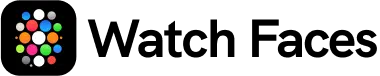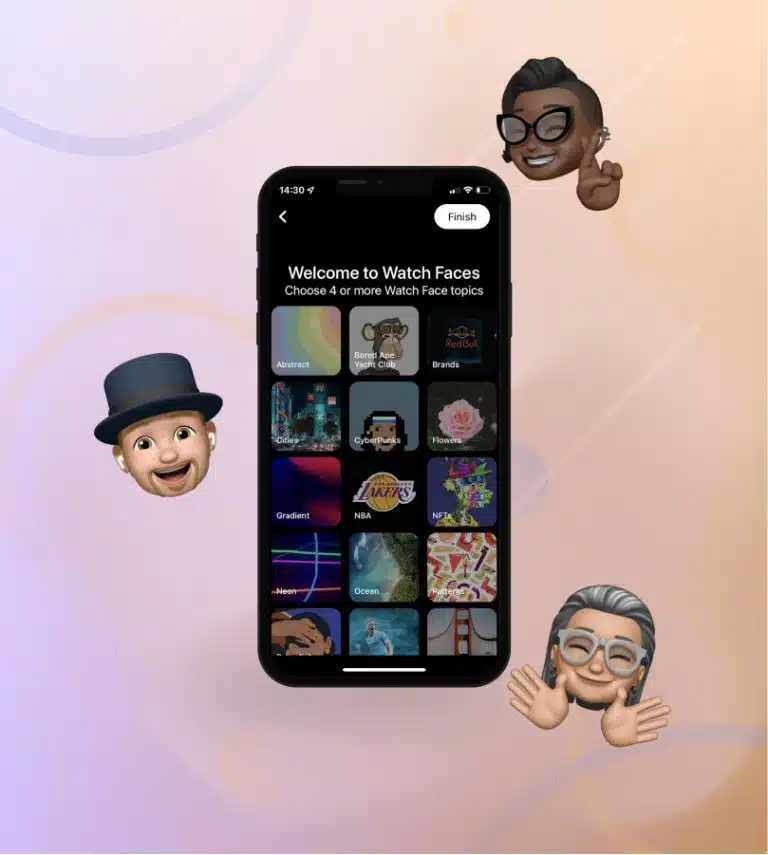How to Pair and Set Up Your Apple Watch: A Step-by-Step Guide
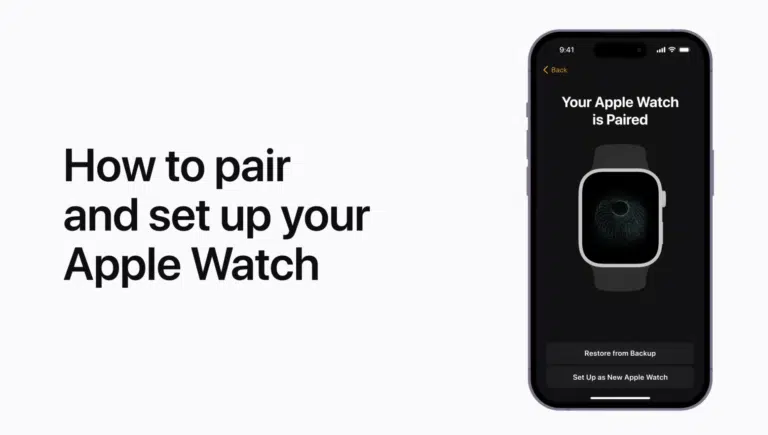
Getting started with your new Apple Watch is easier than you might think! In this guide, we’ll walk you through each step—from powering on your watch and pairing it with your iPhone to customizing your settings and syncing your data. With your devices up to date and nearby, you’ll be ready to enjoy all the features your Apple Watch has to offer in just a few simple steps.
Step 1. Prepare Your Devices
- Update & Connect: Ensure your iPhone is updated to the latest iOS, connected to Wi‑Fi or cellular, and has Bluetooth turned on.
- Stay Close: Keep your iPhone and Apple Watch near each other.
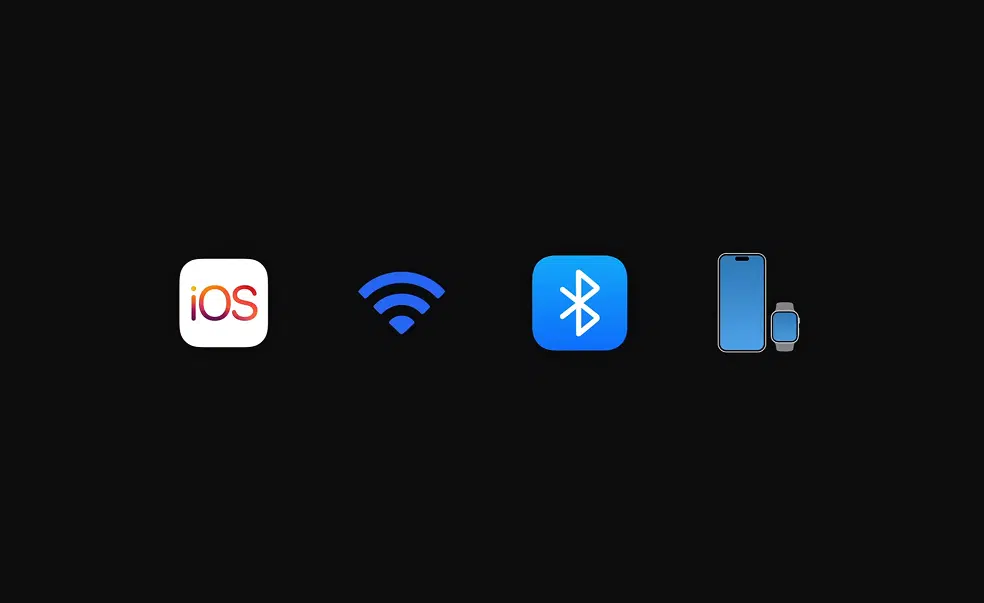
Step 2. Power On Your Apple Watch
- Press and hold the side button until the Apple logo appears.

Step 3. Initiate Pairing
- Hold your iPhone next to your Apple Watch. When a pairing message appears on your iPhone, tap Continue.
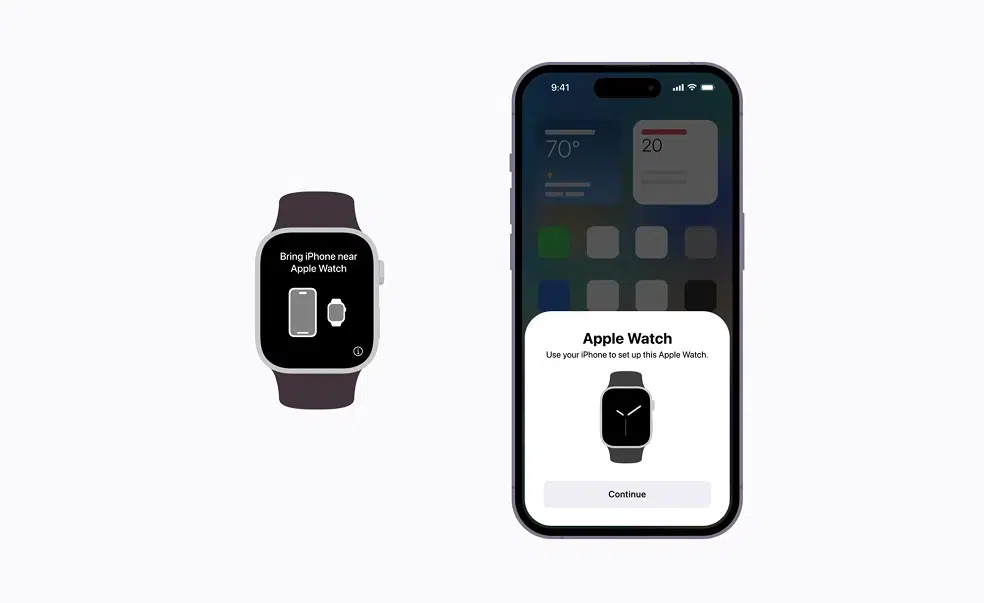
Step 4. Choose Your Setup Option
- On your Apple Watch, select Set Up for Myself (or Set Up for a Family Member if needed).
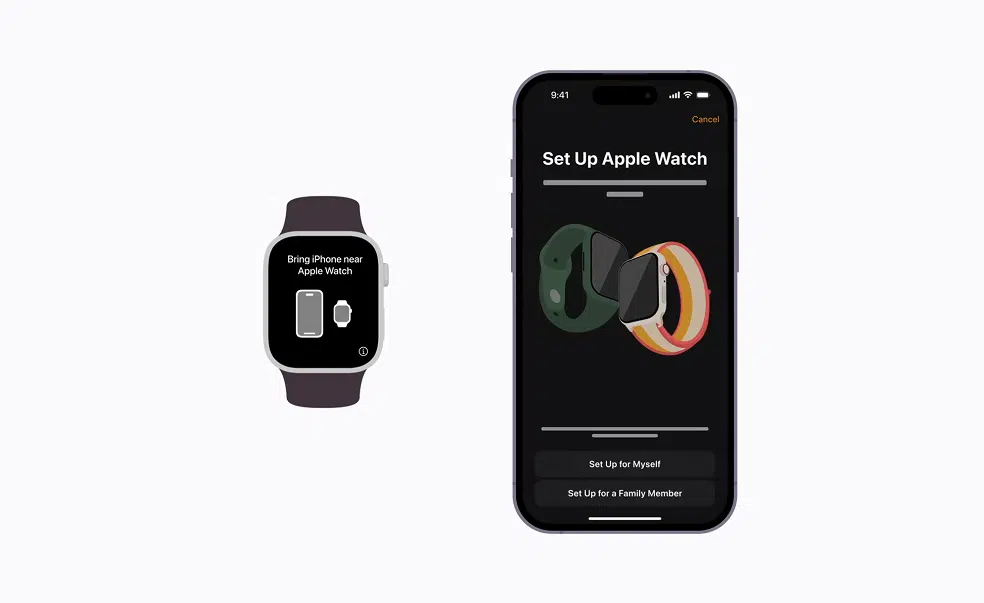
Step 5. Pair the Devices
- Using the Camera: Align your Apple Watch within the on-screen frame on your iPhone.
- Manual Pairing: If the camera method isn’t working, tap Pair Apple Watch Manually and follow the instructions.
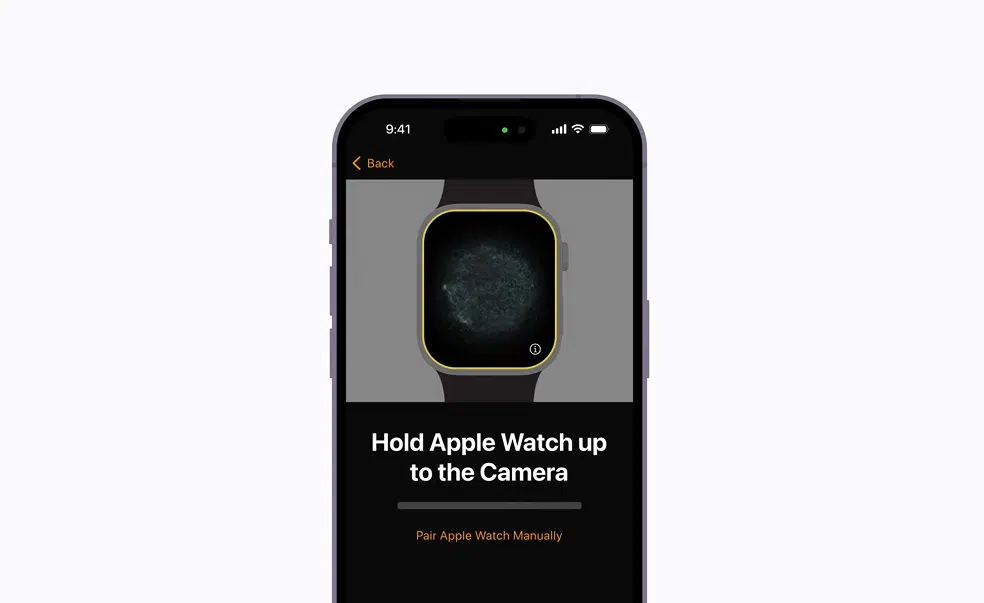
Step 6. Complete the Pairing Process
- Wait for the message “Your Apple Watch is Paired.”
- Choose Set Up as New Apple Watch or Restore from Backup if you have previous data to transfer.

Step 7. Customize Settings
- Follow the on-screen prompts to set your wrist preference, choose features, and review/accept the terms and conditions.
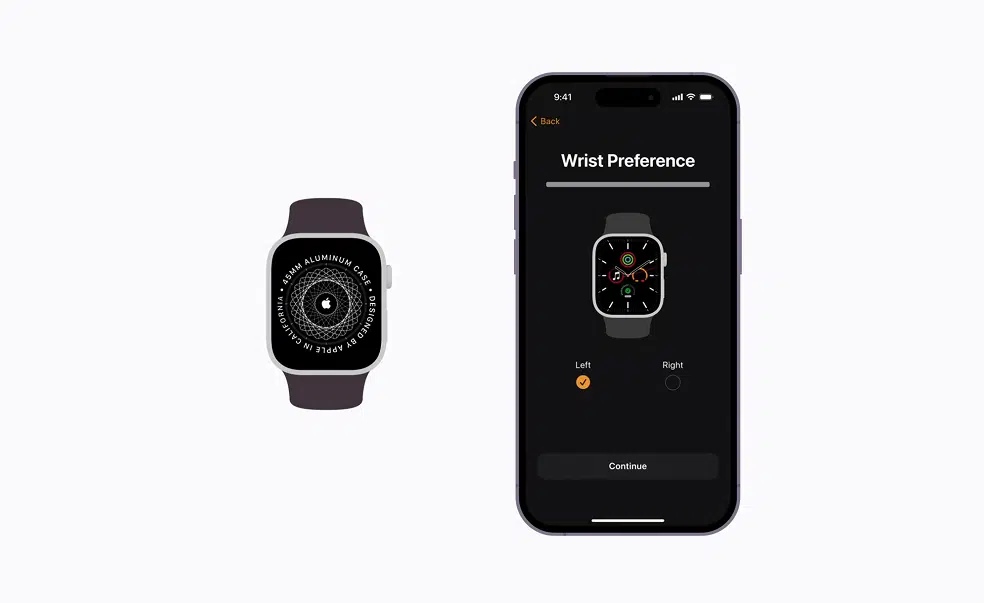
Step 8. Sync & Finish Setup
- Keep your iPhone near the Apple Watch as they sync. Once finished, you’ll see a confirmation message and your watch face will appear.
- After configuring basic settings, explore thousands of customizable watch faces at watchfaces.co to personalize your Apple Watch’s aesthetic and functionality.
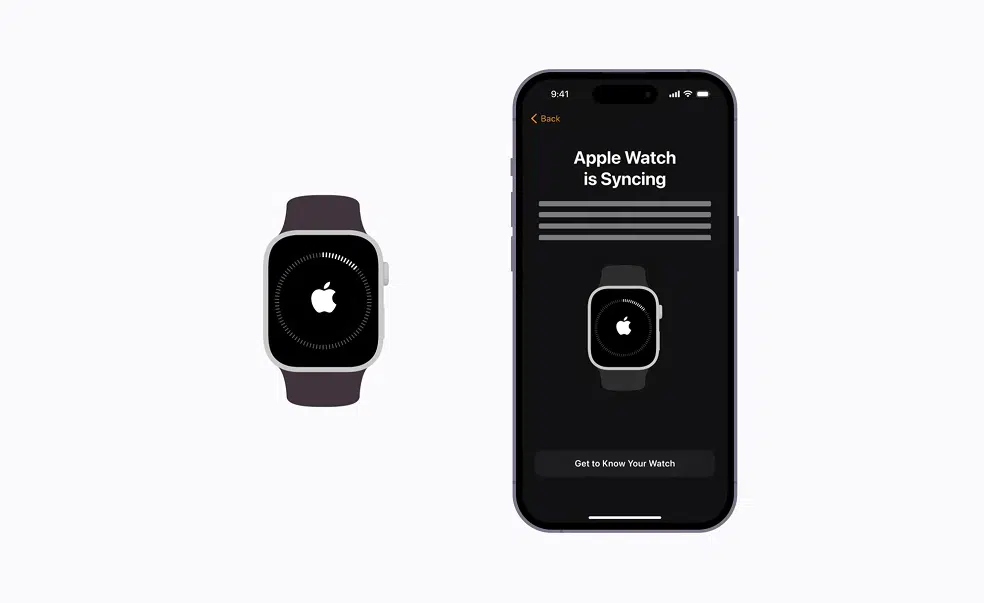
Frequently Asked Questions (FAQs) on Pairing and Setting Up Your Apple Watch
Below you’ll find answers to the most common questions about pairing and setting up your Apple Watch with your iPhone.
How Do I Pair My Apple Watch with My iPhone for the First Time?
Ensure both devices are charged and that your iPhone’s Bluetooth and Wi-Fi are turned on. Open the Watch app on your iPhone, tap Start Pairing, and follow the on-screen instructions. You can scan the animation on your watch with your iPhone or choose manual pairing if needed.
What Are the Basic Requirements for Pairing an Apple Watch?
You need a compatible iPhone with the latest software and an Apple Watch that supports pairing. Both devices must have Bluetooth and Wi-Fi enabled for a smooth setup.
Why Won’t My Apple Watch Pair with My iPhone?
Common issues include disabled connectivity features or temporary software glitches. Try restarting both devices and checking your connection settings. If the issue persists, resetting your network settings or restarting the pairing process may help.
How Do I Troubleshoot Pairing Issues After an Update?
If pairing issues arise after a software update, restart both your iPhone and Apple Watch and attempt the pairing process again. A full reset of the watch may also resolve any lingering issues.
What Should I Do If My Apple Watch Gets Stuck on the Pairing Screen?
A stalled pairing process might be due to minor software hiccups. Restart your Apple Watch by holding down the appropriate buttons until it resets, then try pairing again.
How Can I Resolve Connectivity and Sync Issues?
Ensure that both devices are within close proximity and that Bluetooth is enabled on both. If syncing problems continue, check your app permissions and network settings on your iPhone, and restart both devices to re-establish the connection.
Can I Pair Multiple Apple Watches with One iPhone?
Yes, you can pair more than one Apple Watch with your iPhone, but only one can be active at any given time. You can switch between them using the Watch app on your iPhone.
How Do I Restore My Apple Watch from a Backup?
During the setup process, choose the option to restore from a backup. This will transfer your previous settings and data to your new Apple Watch once pairing is complete.
What Should I Do If I Encounter Activation Lock on a Used Apple Watch?
If you see an Activation Lock on a used Apple Watch, ensure that the previous owner has removed it from their account. If this isn’t possible, contact Apple Support for further assistance.
How Do I Contact Apple Support for Further Assistance?
If you continue to experience pairing or setup issues, visit the Apple Support website or use the Apple Support app to get personalized help.
Related posts
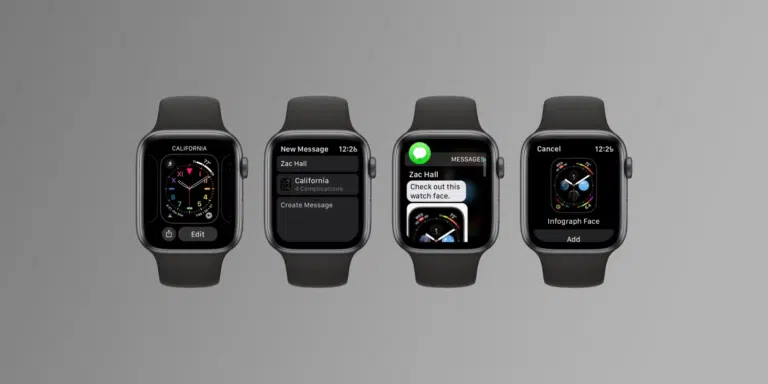
How to Share Apple Watch Faces
Apple watch faces allow you to customize your watch with unique creations and personalized designs. But did you know you can share watch faces? That’s right — sharing Apple watch faces is possible, and it’s super easy. You can send your best designs to your friends and family to show off your artistic prowess. In […]
Read more